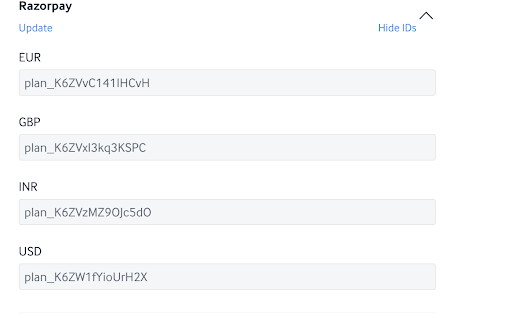Multi Currency Feature
We have addressed a major concern for publishers who target a global audience. The new feature of multi currency allows publishers to set multiple currencies (Eg: INR, USD, etc) as a part of the same plan across groups.
The system will show relevant region currency to the subscriber. (Subject to support of the currency type by payment gateway. The feature will only work if the set currencies on plan are also supported by payment gateways used by the publisher. Eg: Paypal doesn’t support INR. So setting up INR as a currency against a plan with Paypal as PG won’t work.)
Example: Two currencies are set for a plan viz. INR (Indian Rupee) and USD (US Dollar). If the subscriber is from India, it will show the plan price in INR. If the subscriber is from the USA, it will show the plan price in USD.
Fallback Currency
Fallback currency is used as an alternative in case set currencies of the plan don’t work. This is generally applicable in cases where the local currency of the subscriber is not set for a particular plan.
Example: Two currencies are set for a plan viz. INR (Indian Rupee) and USD (US Dollar). Fallback currency is set as USD (US Dollar). If a subscriber is from Europe, the plan price will be shown to them in USD as it is set as the fallback currency.
There are 2 types of Fallback Currency viz. Global and Plan.
Global Fallback Currency
This is the global fallback currency which will be applicable by default to all plans. You can configure this in the general settings page.
Plan Fallback Currency
This is the fallback currency at plan level where you can configure custom fallback currencies for each plan separately if required.
Changes have been made in the following pages
- Subscription Group (Standard Only).
- Subscription Plan.
- General Settings.
You can see the changes in the subsequent steps.
A. How to configure a Global Fallback Currency?
Go to Settings → General → Fallback Currency → Enter Fallback Currency → Save.
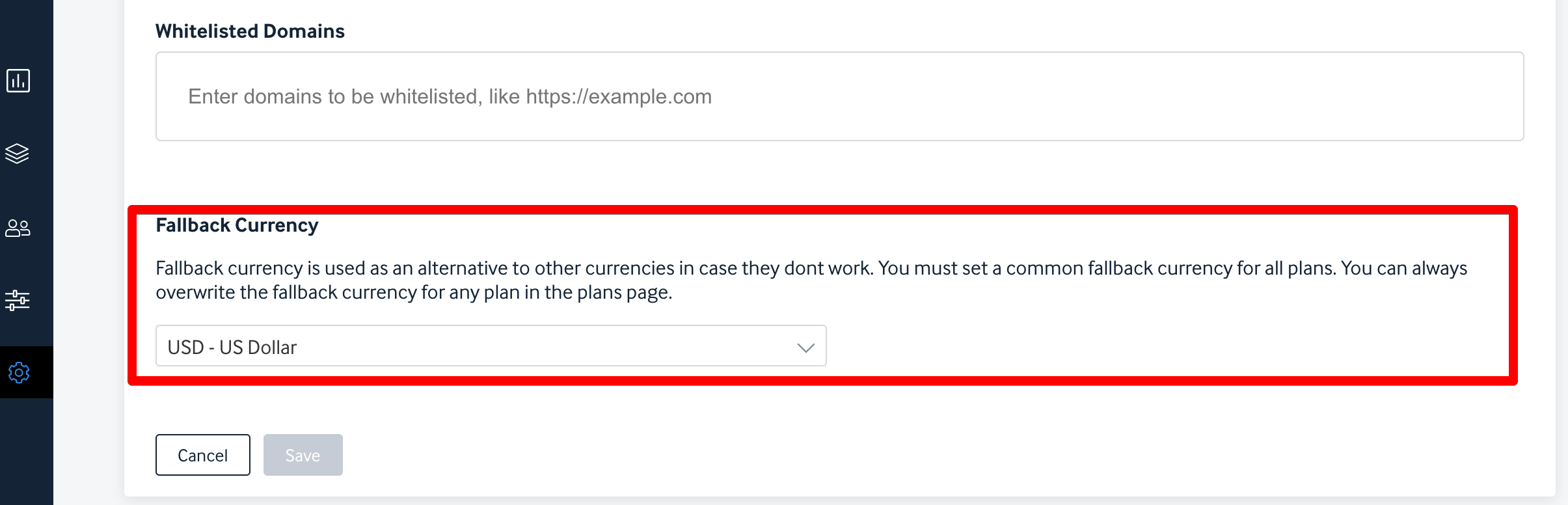
B. How to add Multi Currency to a Plan?
Go to Groups & Plans → Manage → Choose Subscription Group → Choose Subscription Plan → Add New Currency → Enter Values → Save.
If required, you can customize the fallback currency for a particular plan as well.
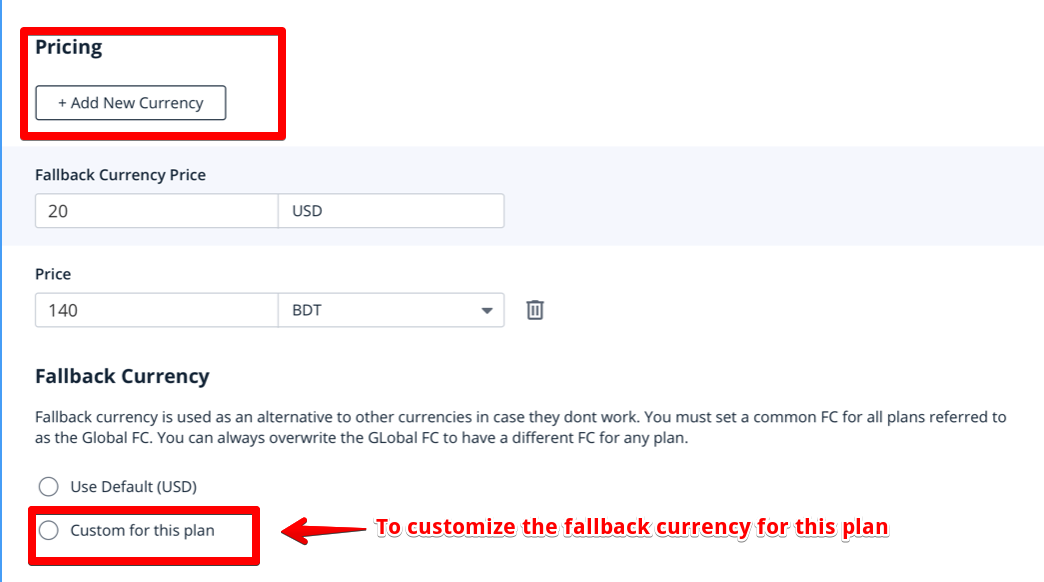
C. Subscription Groups Page
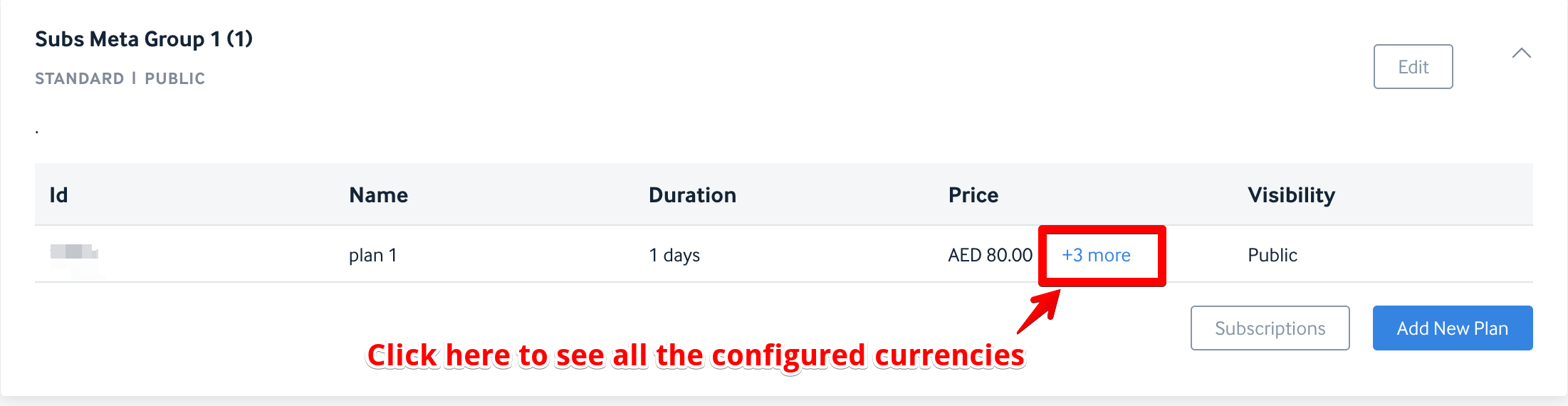
D. Multiple Currency Recurring Plans linking to payment gateway