Custom Assets
This tutorial was contributed by Deo and Phaneendra
Custom assets
Malibu supports custom/static assets like fonts, images, icons, etc. We will follow the below steps for loading custom fonts in Malibu.
Steps to implement the custom fonts
- Create
static-assetsfolder inside app. Ex:app/static-assets.
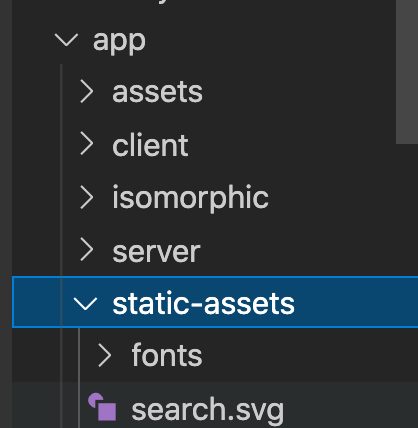
-
Put all the fonts inside the above folder or you can create a separate folder for the fonts and put it inside the static-assets folder. Ex:
app/static-assets/fonts. -
Now open
app/server/handlers/render-layout.jsand use your fonts as shown below:
...
import { assetPath } from "@quintype/framework/server/asset-helper";
const shurjo700eot = assetPath("ShurjoWeb_700_v2.eot"); //example of ShurjoWeb_700_v2 fonts
res.render(
"pages/layout",
Object.assign(
{
....
shurjo700woff: shurjo700woff,
...
}
)
)
...
- And the final step is to use the above custom fonts in
/layout.ejsfile.
...
@font-face {
font-family: "Shurjo";
font-display: swap;
font-weight: 700;
font-style: normal;
src: url(<%= shurjo700Woff %>) format('woff'),
}
...
The expected fonts should be applied in the app now. The same implementation can be replicated for other assets.
Note - If you are putting HD images/icons inside static-assets folder, they may cause an increase in the quay build time.
You may now proceed to Third Party Integrations or jump to a recipe from the Tutorial.