OneSignal Integration
This tutorial was contributed by Sai Charan ,Tejas Dinkar and Deo kumar and Nandakishore Prakash Rao
In this tutorial, we will learn how to integrate OneSignal into our malibu app.
OneSignal is a popular push notification service for websites and mobile apps. Commonly, publishers use OneSignal to send notifications of breaking news to the consumers of the website.
First, ensure that @quintype/framework is at the 4.8.4 or latest version.
Then we start adding the respective details about OneSignal in the publisher config that will be needed by the OneSignal script and also will add one toggle which will enable or disable OneSignal from the app.
OneSignal Configuration with app
In Black Knight, the config/publisher.yml should be added if it is not present already and update the yml file with the following:
publisher :
onesignal:
safari_web_id: ""
is_enable: true
time_out: 4000
| Opts key | Type | Details |
|---|---|---|
| safari_web_id | string | The safari web id provided by onesignal. |
| is_enable | boolean | This enables or disables onesignal integration to the app. |
| time_out | number | This sets the timeout value for the Onesignal script to be loaded(in ms). It delays the onesignal script to reduce the impact of third party code which affects the page speed score. This arbitrary number might change depending upon the script parsing and the page rendering. |
OneSignal configuration with Bold
Add OneSignal app id in Bold integration
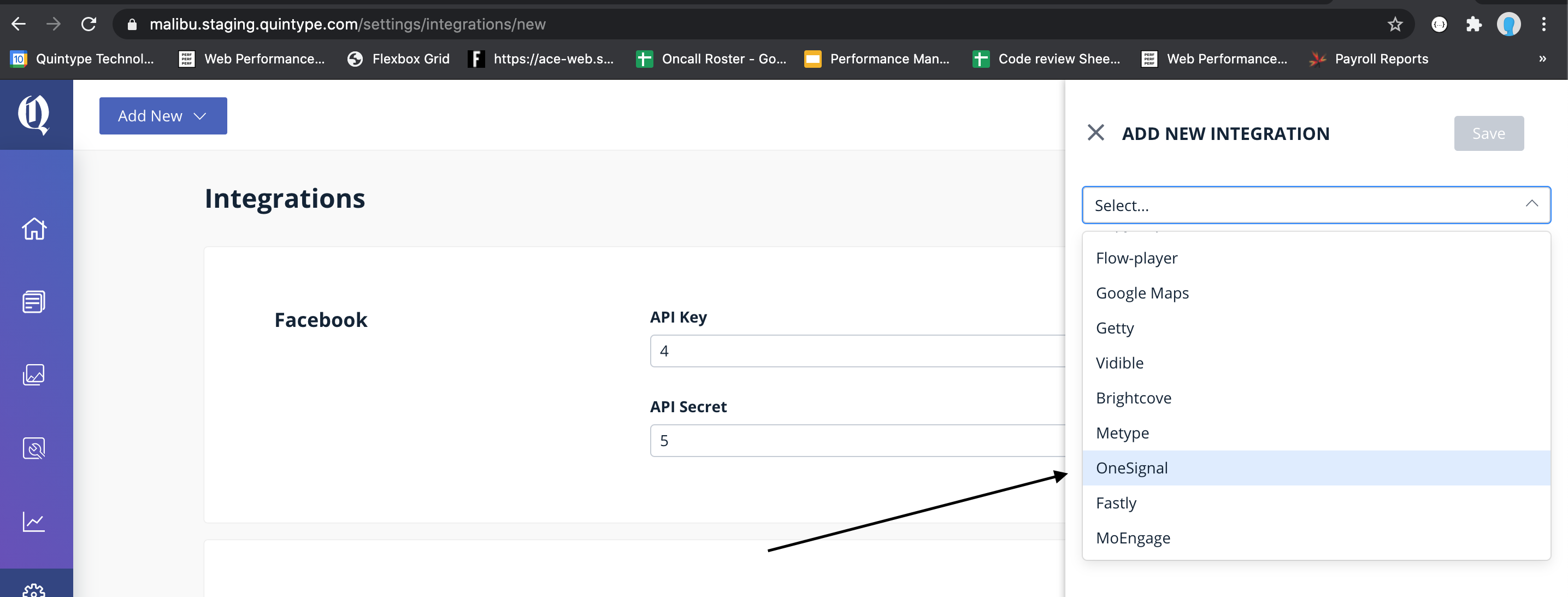
Registering The OneSignal ServiceWorker
Push notifications work via ServiceWorker. In order to register the service worker script, we add the code required for OneSignal service worker at the bottom of the service-worker file views/js/service-worker.ejs.
<%- serviceWorkerHelper %>;
...
if("<%= config["public-integrations"]["one-signal"] && config["public-integrations"]["one-signal"]["app-id"] %>") {
importScripts('https://cdn.onesignal.com/sdks/OneSignalSDKWorker.js');
}
...
Next, register the service worker by adding the functionality in our /client/app.js file.
if (window.OneSignal) {
Object.assign(opts, {
serviceWorkerLocation: "/OneSignalSDKWorker.js" // OneSignal will automatically register the service worker
});
}
In order to enable OneSignal service worker we need to set oneSignalServiceWorkers to be true in isomorphicRoutes of app/server/app.js file.
...
isomorphicRoutes(app, {
...
oneSignalServiceWorkers: true
...
});
The Onesignal settings are configured in @quintype/framework and the script needs to be included inside the head tag of the app. In views/pages/layout.ejs:
<head>
...
<%_ if(isOnesignalEnable) { _%>
<%- oneSignalScript -%>
<%_ } _%>
...
</head>
The oneSignalScript and the isOnesignalEnable above is passed from the app/server/handlers/render-layout.js:
const getConfig = state => {
return {
....
isOnesignalEnable: get(state, ["qt", "config", "publisher-attributes", "onesignal", "is_enable"], false)
...
};
};
...
...
export async function renderLayout(res, params) {
const { ..., isOnesignalEnable, ... } = getConfig(params.store.getState());
res.render(
"pages/layout",
Object.assign(
{
...
isOnesignalEnable,
oneSignalScript: params.oneSignalScript
...
},
params
)
);
}
Congratulations, we are all done. The next time a user comes to your app, they should get a prompt asking if they’d like to receive push notifications and remove app id from bold.
You can disable onesignal push notification by setting is_enable:false in the config/publisher.yml config file.
Note: When the timeout is added here with the integration, you might want to reduce the popup loading time in the OneSignal dashboard, so that the delay is not increased.
You may now proceed to Gumlet Integration or jump to a recipe from the Tutorial.